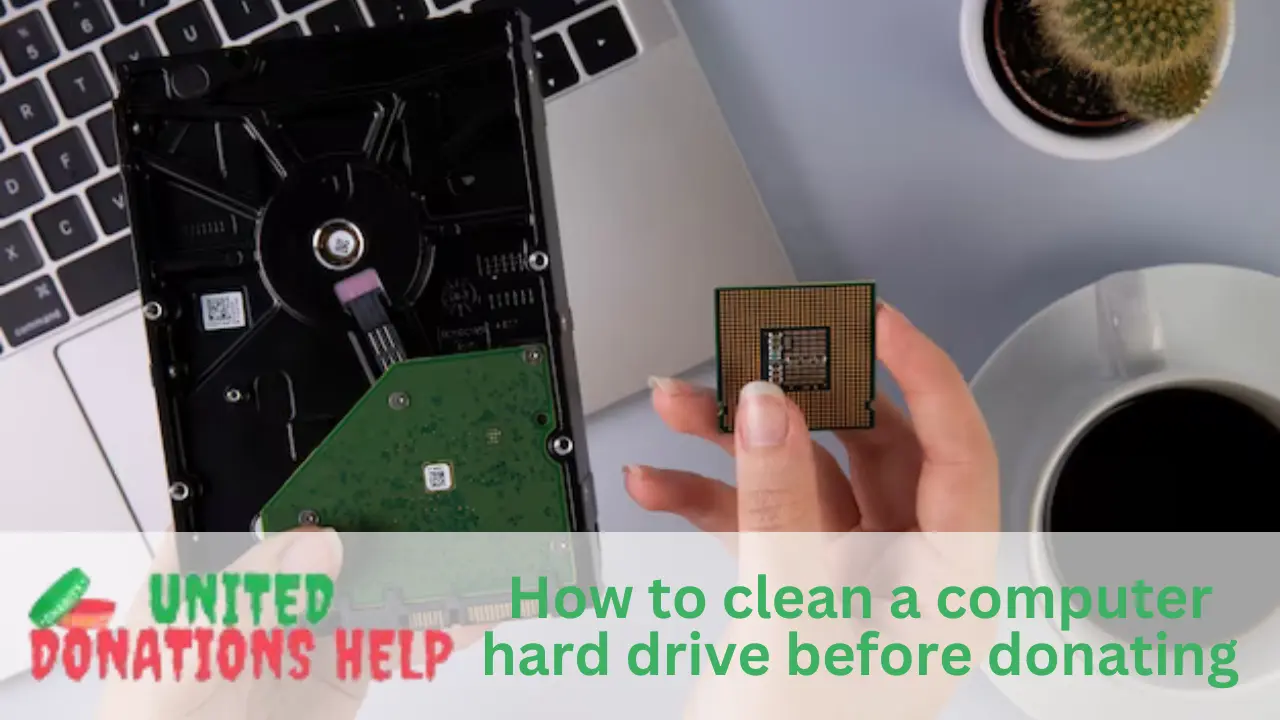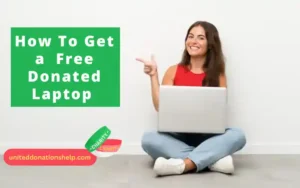How to Clean a Computer Hard Drive Before Donating? The rapid technological change requires the updation of computers and laptops. To acquire new technology people want to change their computers and they may sell them to finance their latest technology or donate them for the welfare of society. Before donating computers, you need to clean your hard drive and all other data that is available on the computer. To protect your data from the new user including your identity and bank account, you are required to clean a hard drive before donating a computer. Here in this guide, we will discuss how to clear an old computer before donating, methods of cleaning a computer hard drive, etc. Let’s begin with the context of computer hard drives.
What is a Computer Hard Drive?
A computer hard drive is a nonvolatile data storage device that stores all of the digital content. It is referred to as a hard drive or hard disc drive (HDD). The hard drive retains data even when the computer is turned off. It stores documents, music, pictures, videos, programs, applications, etc. The operating system of the computer represents the data that is stored in the hard drive. It provides long-term storage of digital information. The computer processes and stores data in the binary language so the hard drive stores data in the form of binary digits. The hard drives are made up of a magnetic disc. These discs move rapidly and the faster they move, the quicker you can access information.
How to Clear an Old Computer Before Donating?
To protect yourself from any kind of mishap, you need to understand how to wipe a computer before donating. There are various steps that you have to follow for wiping an old computer that helps you to secure your data. It is important because not all users are responsible end-users who will not misuse the information found in the donated devices. To clear an old computer deeply, you need to clean a hard drive before donating a computer and also perform some other tasks including creating a backup, deleting browsing history, signing out from the accounts, uninstalling programs, etc. You need to donate a computer that can be started from scratch, which means the new user can download apps and software as per their need. Now, let’s understand the steps that will help get rid of old computers.
Steps to Clear an Old Computer
The below-mentioned steps will help you to protect your data and provide security. Along with this, it ensures a smooth donation process.
1. Sign out from the accounts
Unlink all the services and accounts from your computer. It includes social media apps, emails, and software. It restricts unwanted authorization from anyone into your accounts and software.
2. Perform data backup
Taking a backup of the data is very important before wiping out an old computer. Your data includes files, photos, documents, videos, and any other data that you want to keep with you. You can take backups in cloud storage, hard drives, etc.
3. Reinstall the operating system (OS)
To get protection from unwanted access to your data and to protect privacy, you can reinstall the operating system and create a new user account. For this, you can use Windows installation media.
4. Uninstall programs
It is important to uninstall all the programs because sometimes it may be the case that they secretly save data such as name, address, number, etc. To uninstall programs you can check the option in My Computer or This PC. There is an option named uninstall or change a program that will help you uninstall your programs like Office.
5. Cleaning of the computer
Before donating, along with the interior cleaning, you should clean the computer from the exterior portion as well. It makes the computer look good. You can use a soft cloth to remove dust or dirt.
6. Provide supporting peripherals
You need to provide all the supporting peripherals with the computer or laptop including a working charger, mouse, and keyboard. Ensure the functionality of these items otherwise inform the users about their condition.
7. Clear browsing history
To protect your privacy it is required to clear your browsing history. Browsing history refers to the things you search on the internet through browsers like Internet Explorer, Google Chrome, Mozilla Firefox, etc. To clear history you are required to click on the three dots then select history and click on the clear browsing data.
Apart from all these steps, you are required to clean a hard drive before donating a computer which includes both external and internal hard drives. The process according to the windows of the computer and the different methods of cleaning hard drives are discussed below. So, let’s understand how to wipe a computer hard drive for donation.
How to Clean a Computer Hard Drive Before Donating?
To clear an old computer it is important to understand how to wipe a computer hard drive for donation because wiping the hard drive doesn’t mean simply deleting the data. Data shredding is important by overwriting the files as some programs/software are available that permanently erase the data on the hard drive. Data shredding on the hard drive can be done in two ways by in-built tools and by external software. Let’s look into the tools of hard drive cleaning.
In-Built Tools for Data Shredding
Most operating systems have in-built data erasure tools that securely erase the data of the hard drive. The process and tools are different based on the windows and the type of the computer. The process of cleaning is discussed below.
1. Windows 10 Pro
The process of wiping the hard drive in Windows 10 Pro is very simple as it has built-in tools. After following the below-mentioned steps you can easily wipe out all the data and then the data is unrecoverable. You will get a brand new system once you complete the steps of data shredding it will overwrite the data.
- Firstly, go to the settings of the system.
- Select the option of ‘update and security’.
- On the left side in the menu option click on the ‘recovery’.
- After this, under the option of ‘Reset this PC’ select the option of ‘Get Started’.
- At the end, click on the option ‘Remove everything’ that removes all of your personal files, apps, and settings from the hard drive.
2. Window 8
The process of wiping the data from the hard drive in Windows 8 is similar to the Windows 10 Pro. You need to select ‘settings’ then ‘update and recovery’ and ‘reset this PC’. At the end click on the option ‘Fully clean the drive’ and you are done.
3. Window 7
Windows 7 doesn’t have any inbuilt tool to write the hard drive. So, to perform cleaning you need to use the external software that is designed to clean the data of the hard drive. The DBAN software erases the junk data and completely wipes the hard drive. The wiped data will not be recoverable. DBAN (Darik’s Boot and Nuke) is the most commonly used software for cleaning the hard drive.
Therefore, in Windows, you can use inbuilt tools for data erasure including disk cleanup and disc management. After this, when you reinstall the window, you will get a brand-new system.
5. Mac
In Mac, to erase and format the data of the hard drive, you can use the in-built tool named ‘Disc Utility’. For this, you can choose the format with ‘APFS’. So, this is the way to wipe the hard drive on the Mac.
So, these are the in-built tools that help in data shredding from the hard drive.
External Software for Data Shredding
There are various exponents of the best available for the data shredding of the hard drive. The software shows successful results and is good for overwriting the data because it makes it harder to retrieve the data. The deleted data will be unrecoverable. The software includes Eraser, WipeFile, Hard Disk Scrubber, Secure Eraser, Securely File Shredder, BitKiller, TweakNow SecureDelete, Freeraser, PC Shredder, etc. You can use any software if you are not using your in-built tools.
So, after wiping out the data from the hard drive reinstall the operating system and complete the necessary setup and configuration for the new users. If any external drive is connected to your computer like USB, don’t forget to wipe it too. To save yourself from any mishap, perform the wiping process of the hard drive carefully. It prevents your data and other sensitive information.
Conclusion
Cleaning the old computer and the hard drive before donating is the major concern. For this, you have to perform various processes. To clean an old computer, you need to create a backup of your data, ensure the data erasure of the hard drive, reinstall the operating system after cleaning the hard drive, and complete the necessary setup and configuration for the new user. Wiping off the computer helps in a smooth transition for the new owner and protects your data so that nobody can misuse it.